My world´s first reveal of how to do a split screen interview on Periscope with the help of Skype was probably the most important stream of last month and a game changer on Periscope. I am happy I could reach more than 4.500 Periscope live.
I will guide you in this blog post,step-by-step, in how to set up a split screen interview properly. First of all, let me show you some of the terrific opportunities this has for you. You can show yourself live as a broadcaster, the comments from your viewers, and at the same time:
- interview anyone in the world, live via Skype, Facetime, or any other video calling software that
- displays photos, videos, or any other media like, for example, your twitter mentions.
Here are the different parts, which you need for a perfect split screen interview (the links lead to the set up I am currently using, but you are fine to use anything equivalent):
- A broadcaster software like OBS 0.655 Beta for Windows
- A Windows laptop or desktop, or a Mac with for example bootcamp to use Windows
- An external webcam (optional if you have a camera in your laptop)
- A smartphone with the app Periscope
- A video calling software like skype (you can add me on skype: periscopealex)
- A stereo splitter audio cable
- A microphone
- Earphones
6.-8.You don´t need, but it will support a clear sound experience for your viewers.
Here are the steps for setting it up a split screen interview on periscope
(If you want to see my webinar about it, just click here and find all necessary steps)
Step 1: Install OBS. You can download the program at https://obsproject.com/. To make the settings, I used OBS 0.655 Beta, currently, only available for Windows.
Step 2: Start the program
Step 3: Start Stream Preview, so you can see how everything looks.
Step 4: Right click the Preview and click on the projector and the monitor you want the broadcast to be on. If you only have one monitor, you can do this step at the end.
Step 5: Create Scenes for everything you want to show. In our example, a Split Screen view, 2 full-screen cameras for Alex and his Guest and a Twitter feed. You do this by right clicking the scenes window and clicking on “Add Scenes.”
Step 6:Add the important global sources, the webcam that is recording Alex and the Skype Window for the guest. For the webcam, you click on Global Sources, Add, Enter a Name, so you can remember what it is, e.g. Camera Alex.
Step 7: Add the Sources to the Scenes. If you have trouble arranging everything so it fits an iPhone screen, we have a little Mask for you here that you can add by clicking add source, picture, and then selecting the mask. If you have trouble fitting your webcam into the stream mask, you can crop the webcam by holding ALT and clicking the borders of the webcam image to crop the webcam, so it fits into the setup.
Step 8: If you right click the scenes, you should Set a Hotkey for each scene, so you can switch without any trouble between all your Sets. I am using “A” for mine, “S” for Split Screen, and “D” for my Guest.
Step 9: You are pretty much set. You should start a Test Stream with your smartphone to see if there is anything you need to improve to make it look great.
UPDATE: September 28th, 2016: I have just done another split screen which you can find here:
LIVE on #Periscope: 💥💥EXCLUSIVE SPLIT SCREEN INTERVIEW💥💥 BE LIVE ON MY SHOW‼ https://t.co/75TDKx1cYT
— Alex Khan (@1AlexKhan) September 28, 2016
If you like it, please don´t forget to share this post.
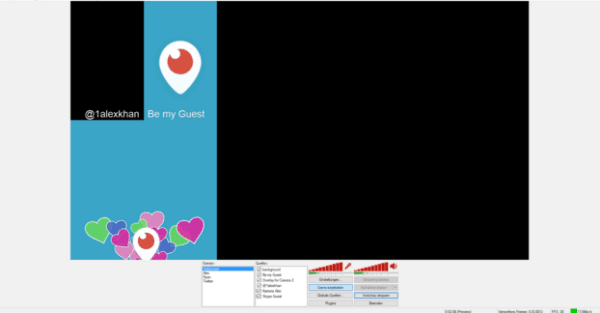
I’m missing something at the end, how do you get the feed from the desktop into periscope? I’m familiar with OBS to youtube, but that process is all contained on the desktop. Thanks!
He just points the phone at the screen
The quality hit though…really?
There has to be a way to get an outside source into periscope. Run in on a desktop ios emulator?
Will be possible soon my friend. 😉
Thank you Alex for this information. I want to try this one day. 🙂 I appreciate all of your wonderful tips and tricks that you share for us on periscope.tv
You are most welcome Patricia!
Thanks again Alex.
Excellent, thanks!
You are welcome!
How do you enter the video stream to the smartphone, periscope app ?
I record the screen from my smartphone.
Wow, okay…THIS is the step that was missing! 🙂 I use OBS for live streaming on Facebook and YouTube and kept looking for the streaming key or the RTMP link for Periscope!!!!
Hi Colleen, are you suggesting here that you have found a way to direct link rather than shoot the screen!?! Many thanks in advance!
Wednesday.
No, sorry! I have Periscope Producer, so it’s no longer an issue. :-/
Okay, I tried that this morning and the glare on the computer screen was horrible @Alex Kahn ! Any tips? How close do you put the camera to the computer monitor that has OBS on it? Is the monitor in a dark part of the room? Etc… I decided NOT to go live since it looked funky… lol So I just went live on Facebook only. I planned to shoot my screen and broadcast on Periscope at the same time. Would love to figure that out!
@disqus_TD83GUUhrI:disqus
Hi Colleen, around 30 cm away from desktop and light comes from the back. Right now I am using a beta version of periscope so different setup.
Very helpful. Thank you! You’re probably one of the lucky ones to test out Periscope Producer. Can’t wait to get my hands on that! I’m starting to Scope on Monday, and have been doing Facebook Live with OBS. I considered recording the screen with my iPhone and dual broadcasting on FB Live and Periscope at the same time, but keeping up with the comments would be a challenge. Thanks again!
I record my desktop screen with my smartphone.
This is potentially a game changer! I need to figure it out and try it. Thanks Alex – YoU’re the BesT!☺
You are welcome Zolee! Happy you like it!
hi can you make a new you tube video of how you can make a periscope spiit screen with obs software and how to add periscope and skype to the split screen can you add a 2 periscope to the screen instead of skype
I could not do i. how i connected to periscope ?
How to connect to my phone ?