For a businessperson, I understand that things are always in a hurry. You buy here, and you sell there, you manage, plan, and strategize your marketing scheme. In a word, you are exceptionally busy. And I understand that because I, too, run a business. That is why if Instagram is a part of your overall marketing plan, let me help you out by sharing some tips to lessen the time spent on the app without compromising quality.


[tweetthis twitter_handles=”@1alexkhan”]Need to speed things up when it comes to uploading an Instapost? Read here:[/tweetthis]
Use Instagram Search to Get the Best Hashtags
Although there are plenty of hashtags that come in obvious in any niche, most of them are pretty common and used by everybody else. At best, you want to avoid using any of the common ones too often as you’ll have a huge competition to face. To get other great hashtags that are not overused, try and simply search for a popular hashtag such as #business and from there, scroll down. You will still see how many posts are using it to give you a range of its popularity.
Save Your Hashtags for Faster Posts
I know the struggle of needing to post something immediately. However, the most boring and time-consuming part is when you need to place a bunch of hashtags for the post. The quickest way to solve this is to put all your most commonly used hashtag (personal or for business) in a notepad. That way, before posting anything, just go to the notepad, copy what you need, and viola! No more worries at spending 10 minutes just to type in 30 hashtags.
Use the Draft Feature
Last but not least is a definite help when it comes to those who only have a few hours to spare for the whole week. You can save drafts for future use and relieve you the trouble of taking 5 to 10 minutes of posting from scratch. So, just ready the image, the caption, and the hashtags and the moment you need to post it, just do it. You can save drafts by:
- Upload a photo just the same as you would typically do it (either upload from your gallery or take a new shot).
- Polish your photo by editing it and adding a caption.
- Go back and back until the app would ask you to Save Draft or Discard Of course, you then save draft. However, just be careful not to update instantly as there is a possibility that you might lose these drafts.